Sometimes some images represent the entire post. We usually call those images as featured images. While entering each post on the WordPress website, we often get the post titles with images on the home page or post category page. The images that come with the title are usually done with featured images.
In fact, the image that can represent the entire post is the featured image. And the image that comes while sharing the web posts on various social media is also the featured image.
If you don’t set a featured image, social media like Facebook automatically chooses any image for the post. So let’s see how to add WordPress featured images.
How to Upload Featured Image
If you already have some articles on your WordPress dashboard, you can edit the post to add the featured image to it (go to All Post->Edit Post). So the next step to add a featured image look at the sidebar on the right side of the WordPress post editor, and you will find a section called WordPress Featured Image.
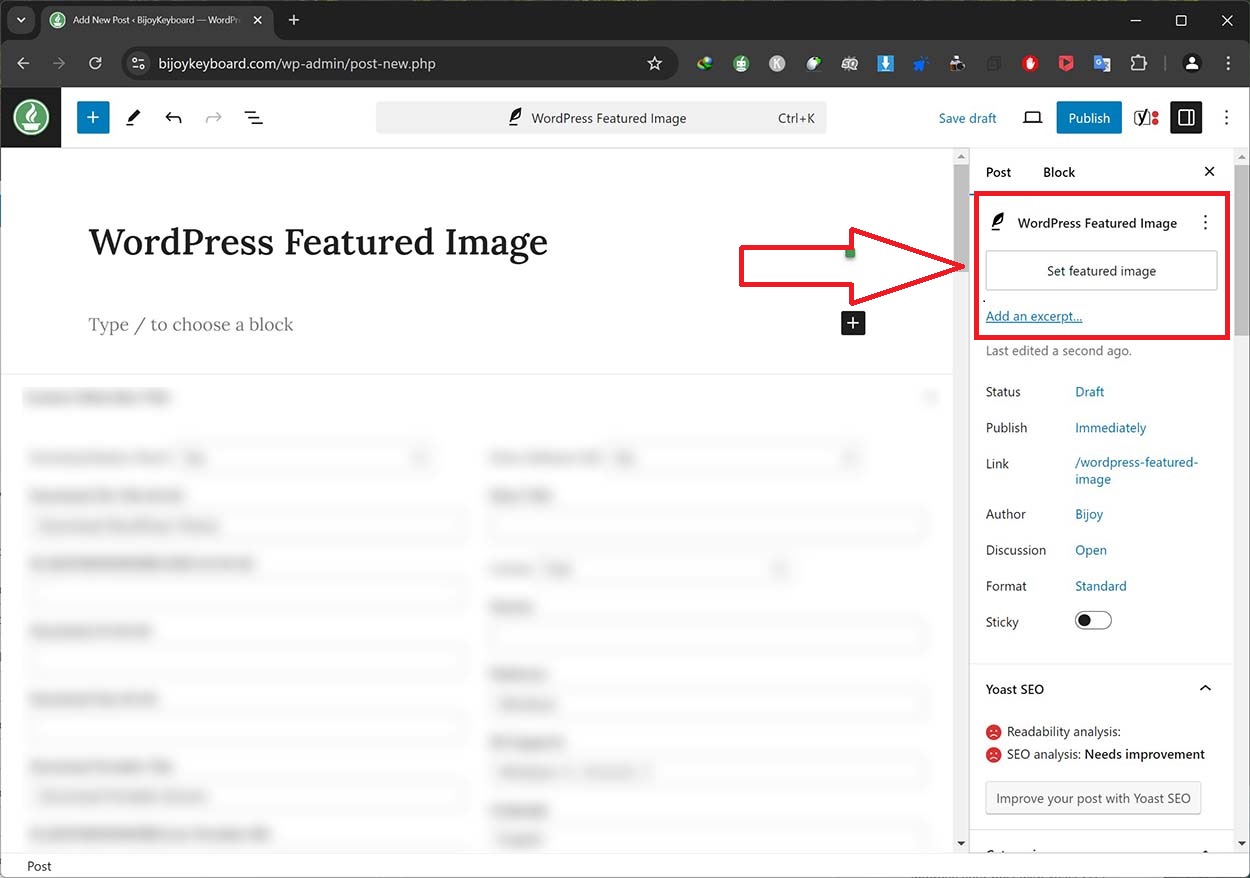
Look closely at the picture above. At the right sidebar of the dashboard, you will see the “WordPress Featured Image” area. Pick up the text that says “Set Featured Image.” The WordPress Image Uploader will be turned on after you click. The picture you’ll use as the main picture. Put it up.
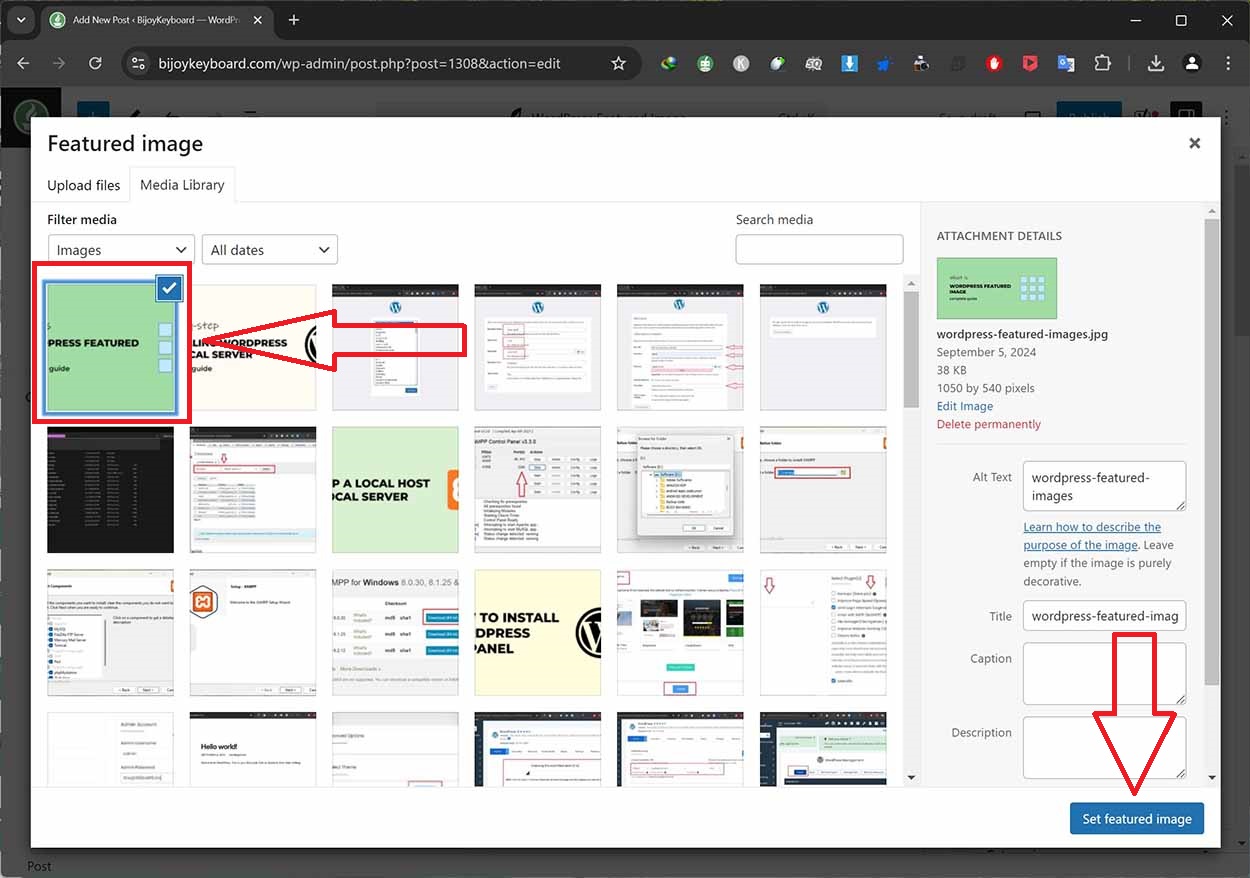
Once your featured image is uploaded, that image will be auto-selected as above; otherwise, select it and click on the Set featured image button on the lower right side. Doing so will edit the image and make it look like below.
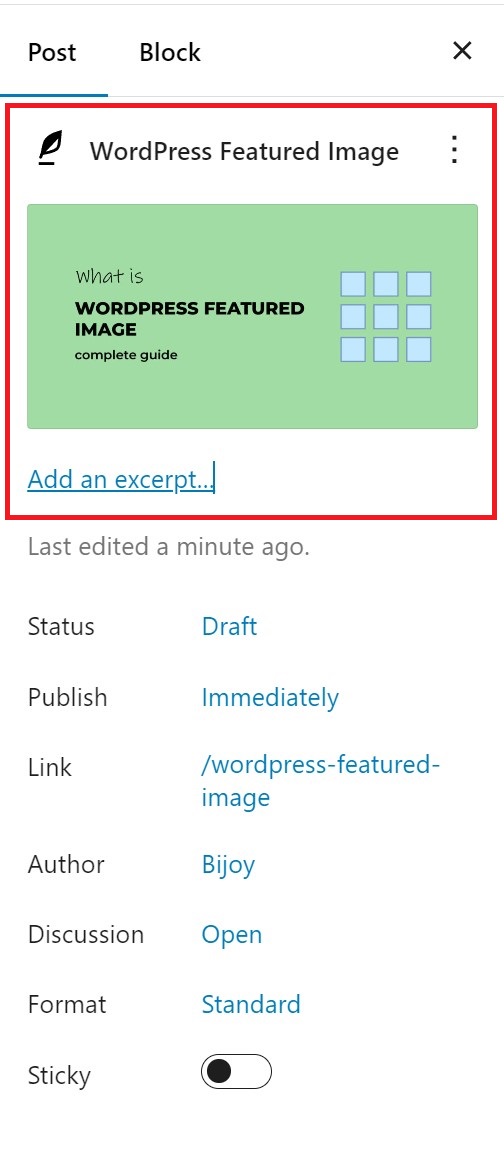
If everything is fine, after publishing or updating the post, you will see Featured Image WordPress featured image has been added.
Add Theme Supports for Post Thumbnails
Most WordPress themes support the featured image. In rare cases, a theme may not support featured pictures or handle them poorly.
You can add featured image support or adjust your theme’s appearance.
You can do it yourself if you can edit WordPress theme files and use custom CSS.
If your theme doesn’t support featured photos, the content editor won’t let you add one.
Add this code to your WordPress theme’s functions.php file to support featured images:
add_theme_support( 'post-thumbnails' );If you are not a professional, you shouldn’t change your site’s functions.php file directly. The website can break and make a lot of mistakes with even the smallest mistake.