The .NET software development platform enables developers to create apps that can run on Microsoft Windows. It’s a component of the .NET platform, a set of technologies for developing applications for several operating systems, including Linux, macOS, Windows, iOS, and Android.
This article provides a complete guide to installing or enabling Microsoft .NET Framework 3.5 in Windows 11, 10, 8, and 7. Microsoft has already released a newer version of Microsoft .NET Framework, but still, some application needs Microsoft .NET Framework 3.5 to run properly.
There are two ways of installing .NET Framework 3.5 in Windows OS. You can apply both procedures for any version of Windows, including 11, 10, 8, 7, etc.
Install .NET Framework 3.5 on Windows.
Here, you will see how you can easily install .NET Framework 3.5 from the Windows Control Panel. So let’s get started. Let Windows Download and Install .NET Framework 3.5 automatically.
First of all, Head over to Windows->Control Panel.
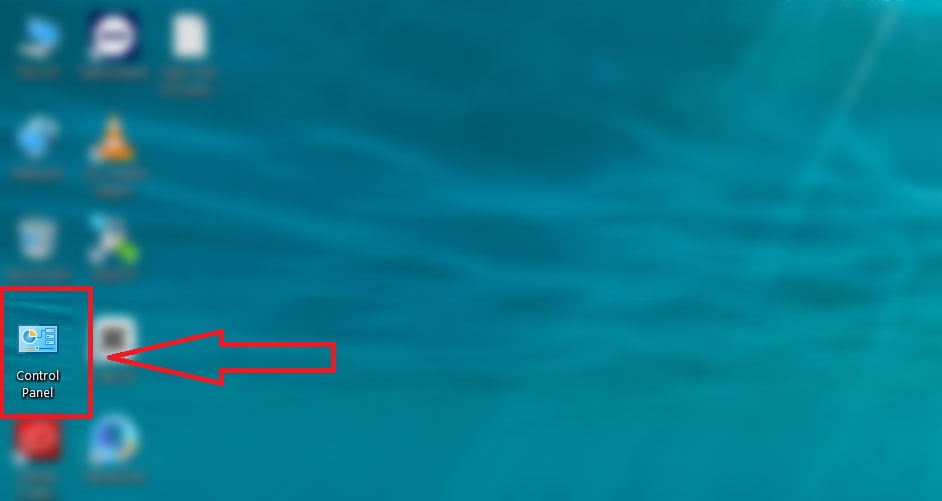
You will see all the Control panel options and select Programs.
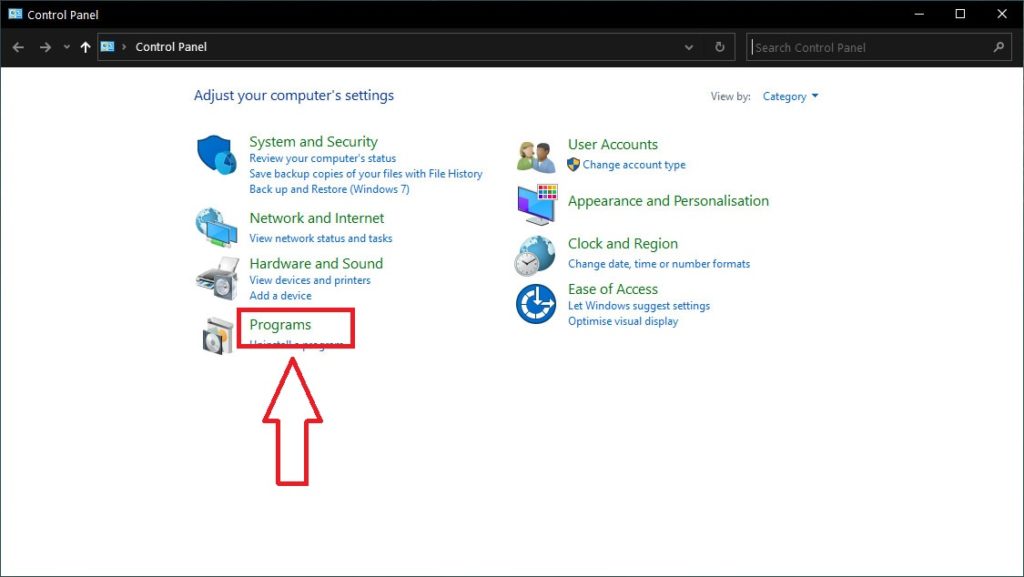
After selecting programs, you will see another option names Programs and Features. Under that option, select Turn Windows features on or Off.
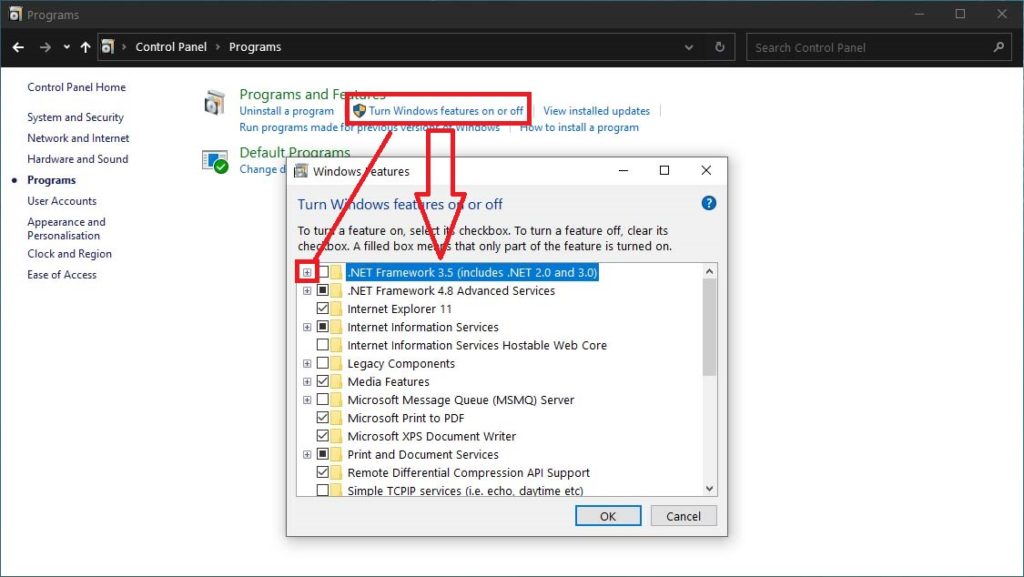
Now, check all the options by clicking the plus icon and going ahead. You are a few steps back now.
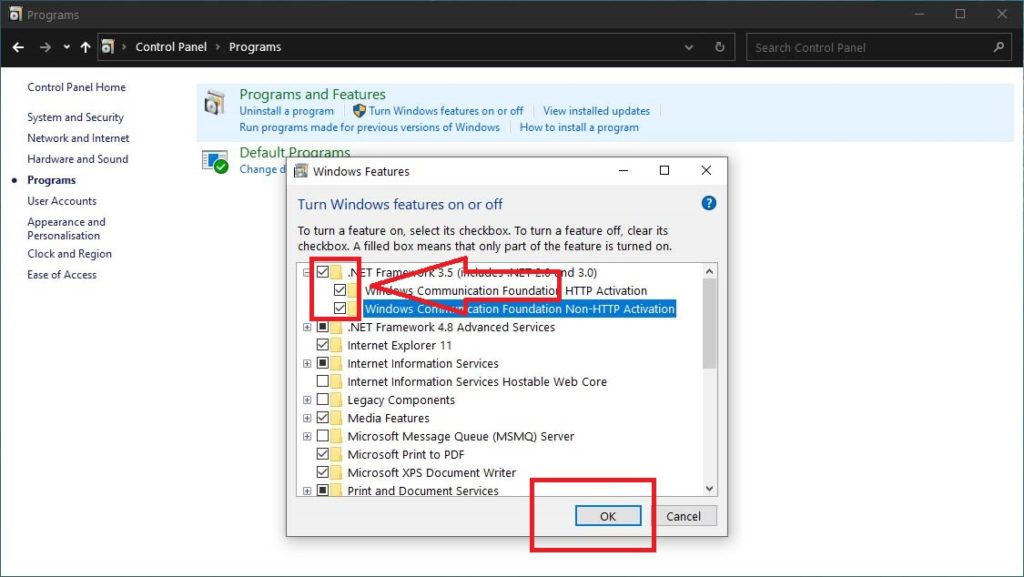
Now, you will see two options: Let Windows Update the file for You.
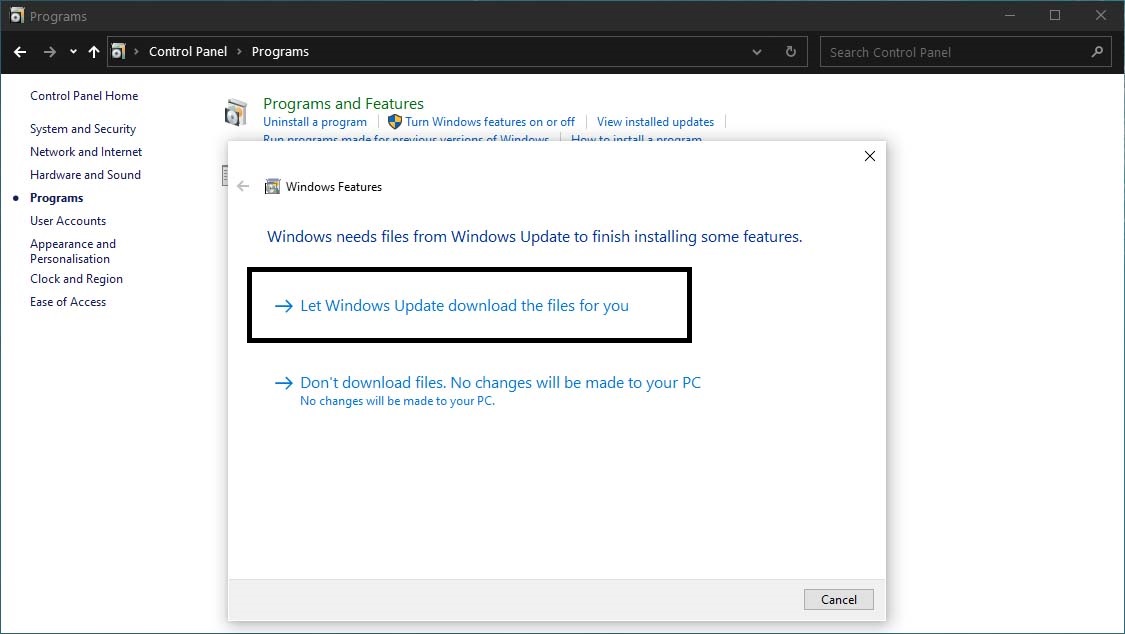
Don’t forget to connect your computer to the Internet. Windows will automatically download the .NET Framework within a few minutes. After successfully installing Windows will prompt a completed message.
Download .NET 3.5 exe file and Install
Another way of installing .NET Framework 3.5 is by downloading the net35-sp1-web-installer file from the official Windows portal. To download the latest version of .NET Framework 3.5, check the link below.
Just download and install by following the normal installation procedure. After installing .NET Framework 3.5, restart your PC once.
Final Words: I hope you have successfully installed .NET Framework 3.5 on your Windows computer. If this guide was helpful to you, please share it with your friends and family. If you face any problems, comment below.